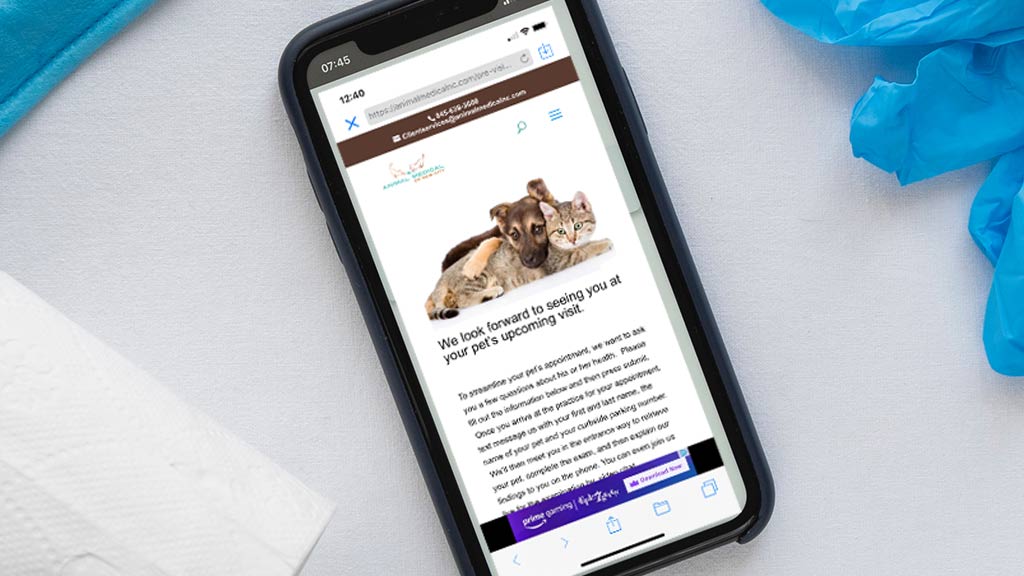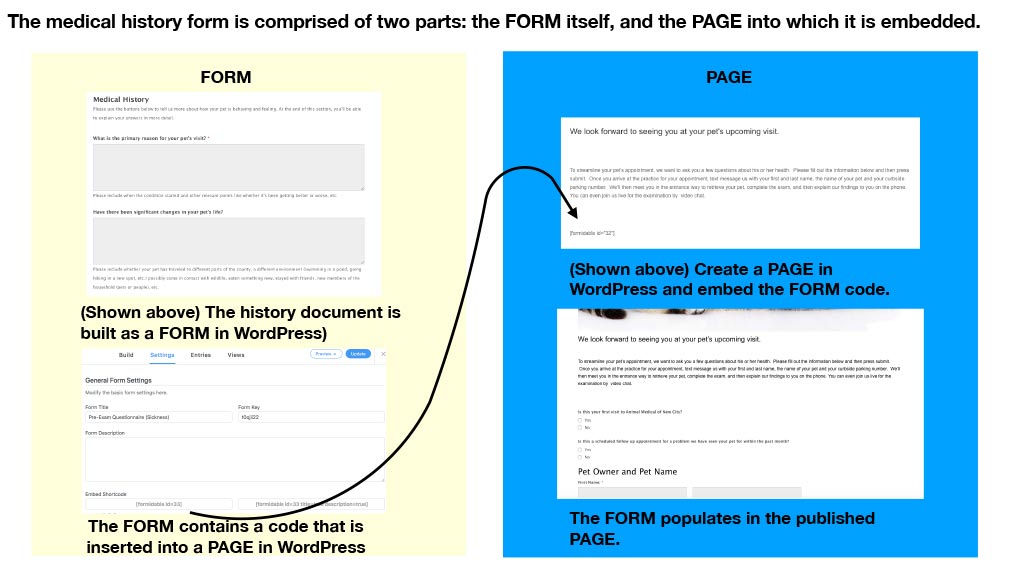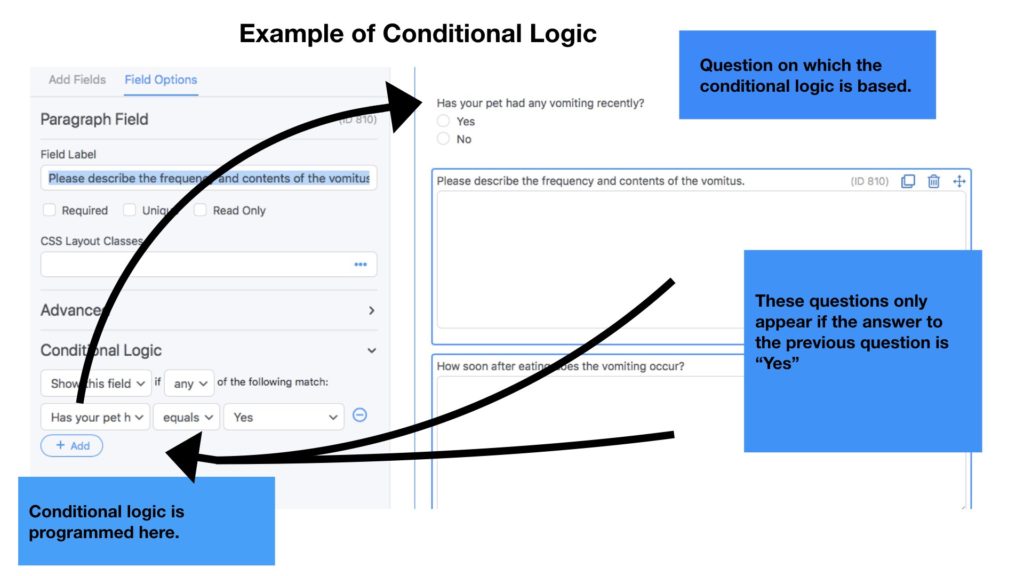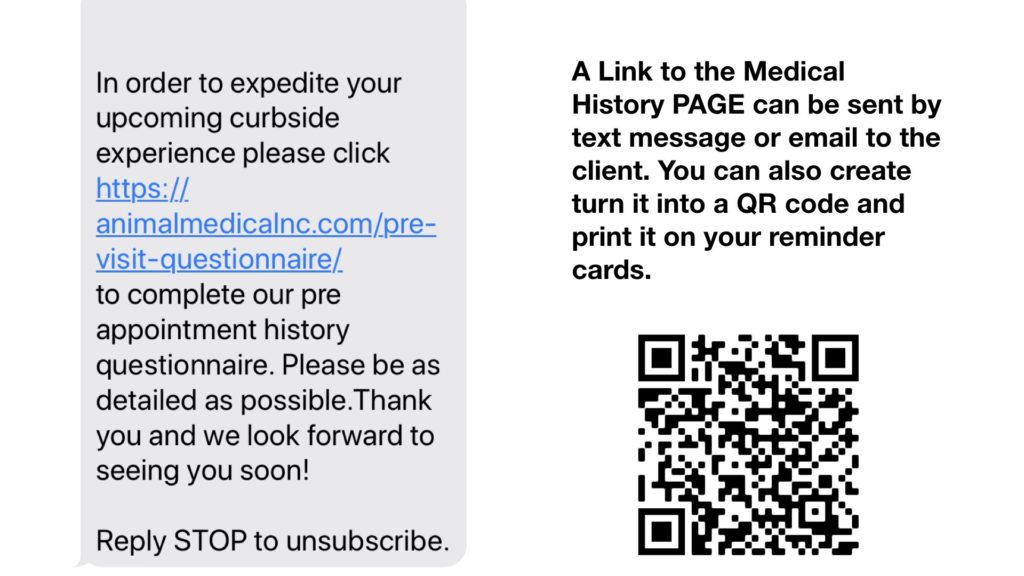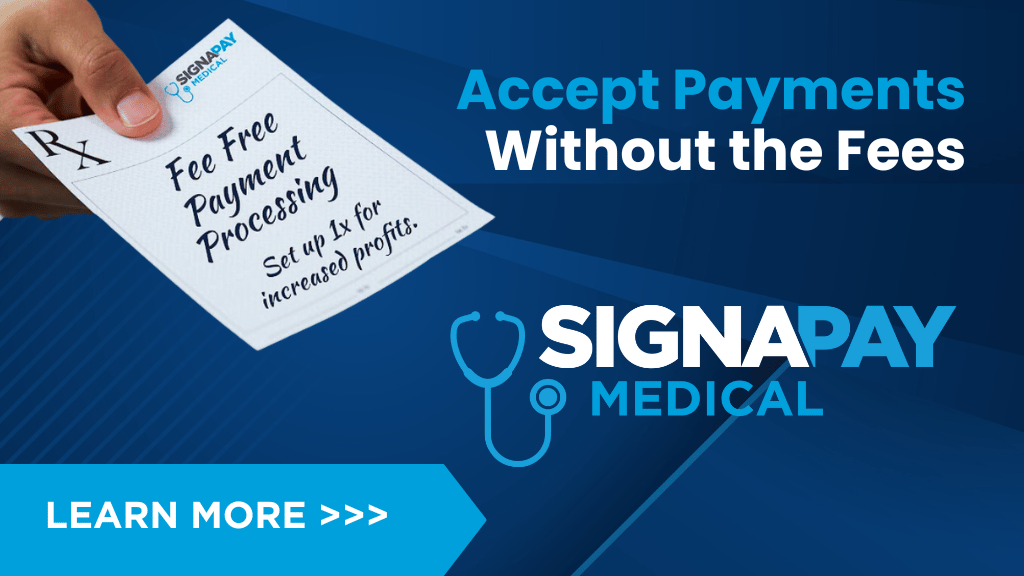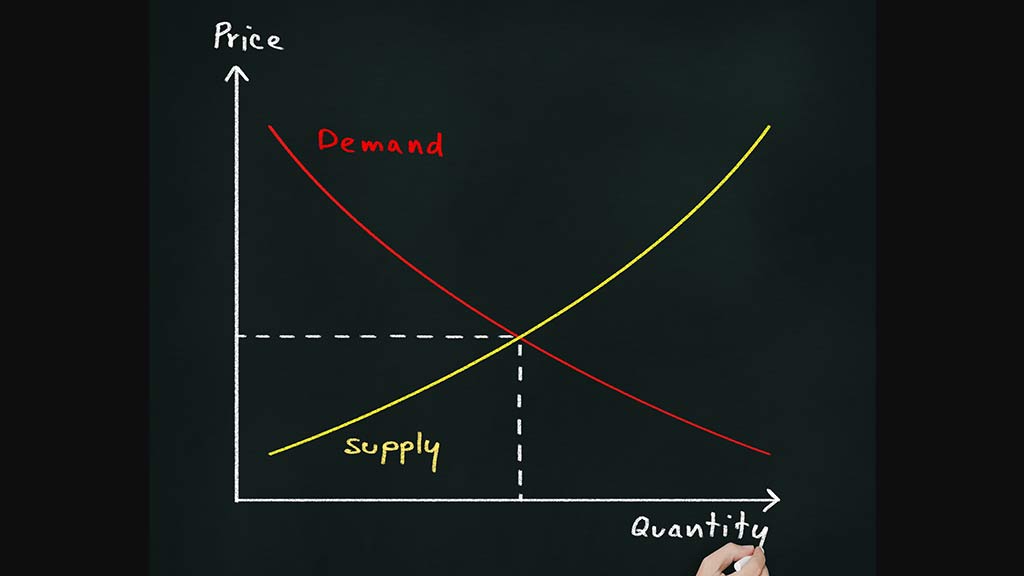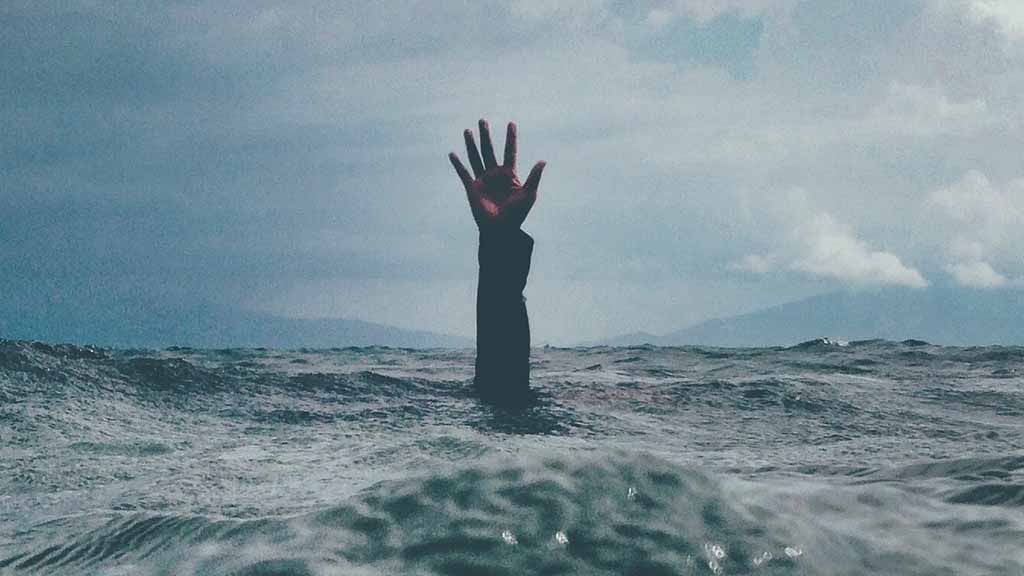Use your WordPress website to build a digital medical history form to send to your clients prior to their visit. The form can be mobile optimized; can be filled out on any device, tablet, or desk top computer; and sent back to the practice in just a few minutes. Here’s how you build them.
Can Your Website Host a Form?
We build our electronic history forms on WordPress (WP) websites. These kind of sites allow for plugins or additional software components that provide further customization to a site. To get started with constructing your history form, determine if you have a WordPress website by going to www.isitwp.com and typing in your URL. If you have a WordPress site, reach out to your IT person and ask him or her to install a form plugin that allows for conditional logic, an important feature that I’ll explain in just a moment. In the past we have used the free plugins, Formidable, and Gravity Forms.
$1000
$1000 referral fee for veterinarian applicants. Sign on bonuses also available. More.
What Kind of Questions Should Go on the Form?
We build one form for all kinds of visits (annual exams, rechecks, drop offs, new pets, etc.), so we need the form to be smart enough to adapt to whatever case is at hand. To achieve this, we build the form using conditional logic, easy enough to do inside the software, but a bit daunting once you realize all the kinds of questions that are important to know when taking a medical history for so many cases. It’s therefore a good idea to have the doctors sit down and agree on the kind of history questions that they want the client to be asked for each kind of appointment. For example, if the patient is a recheck, doctors may not care so much to ask the client about the pet’s eating or drinking, his or her stools, etc., since the pet was seen only a few days ago. They may only elect to ask, “Has there been any other changes to your pet’s health since we last saw your pet?” Similarly, you don’t need to ask existing clients what their email address is, nor do you have to ask them to confirm it on the next line.
To help kick start ideation on your side, here are the appointment types/medical conditions for which you’ll want to have lists of questions:
- Appointment Types
- New Clients
- Existing Clients
- Annual exam
- Recheck
- Drop off for diagnostics or anesthetic procedure
- New pet
- Medical Conditions
- Skin
- Respiratory
- Mobility
- Gastrointestinal
- Weight loss
- Malaise
- Behavioral
Dont’ Make Them Too Long
Don’t over think this. If you ask too many questions, the client may abort the form before completing it. Ask the questions that you believe are essential. If you have additional, more detailed questions, ask them when the client arrives.
Understand the Difference Between a Form and A Page
The actual history form is built using a form plugin. Once the form is completely constructed, the link to it is embedded in a page on your website. It is this link to the page, not the form, that is sent to the client.
Understanding Conditional Logic
When building a one-size-fits-all medical history form, start with the questions that you ask every client. One example would be, “Are you a new or existing client?” Many subsequent questions are based on the client’s response to this first one. If the client is a new client, we need to ask the client’s address, if he or she owns additional pets, if he or she has an additional contact number, and so forth. If the client is an existing client, we don’t have to ask so many questions. The questions subsequent to the initial query,”Are you a new or existing client” are asked conditionally based on the the client’s answer to the first.
Moving from the top right portion of the image, you see the initial question, “Has your pet had any vomiting recently?” Underneath this are two more questions, but they only appear on the client’s side if they respond positively to the first question. The mechanics for this are managed in the lower left portion of the image, where you can see that the conditional logic is,”Show this field if any of the following match: Has your pet had any vomiting recently equals the answer “yes”.”
How To Manage The Forms
Send the link to the electronic medical form along with the patient’s reminder card or email, the appointment confirmation text or email, or, if you are still providing curbside care, to the client’s phone when he or she arrives. You can also have it as part of the menu on your website. At the end of the form, clients can press ‘submit’ and the form is sent to the email inbox of your choice. To view the form, simply open the email. Once open, the form can be copied and pasted directly into the patient’s electronic medical history. Your website server will also automatically store a copy of every form that is returned to you.
Above left, you can see an example of a text message including the link to the electronic form. If you are still sending out card reminders, you can use http://qr-code-generator.com to generate a QR code for the link.