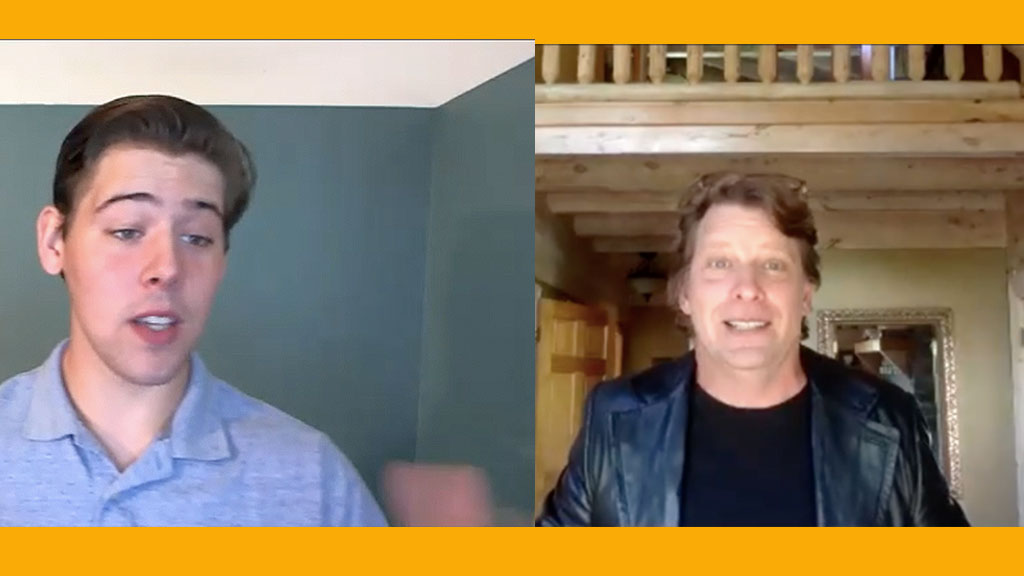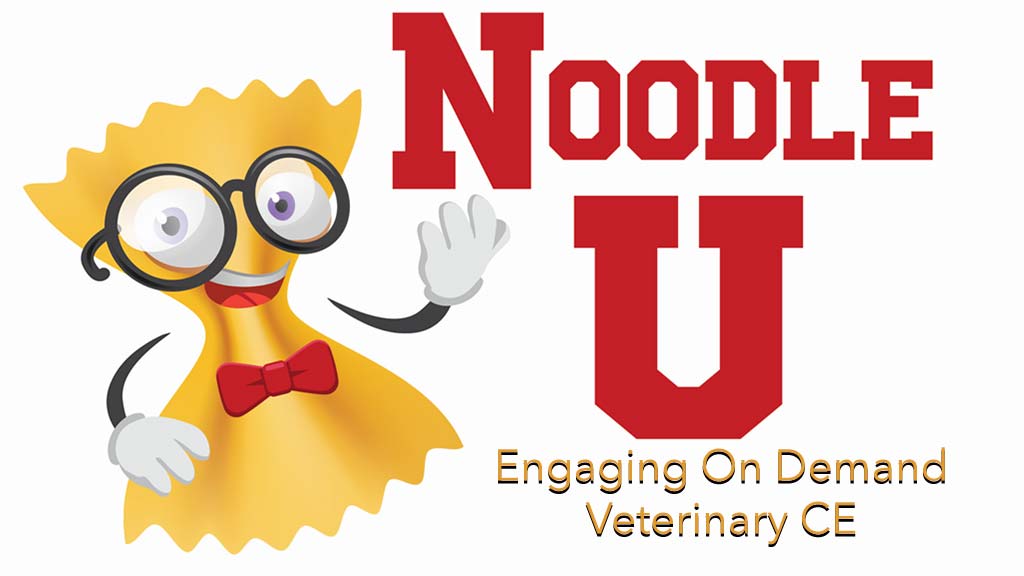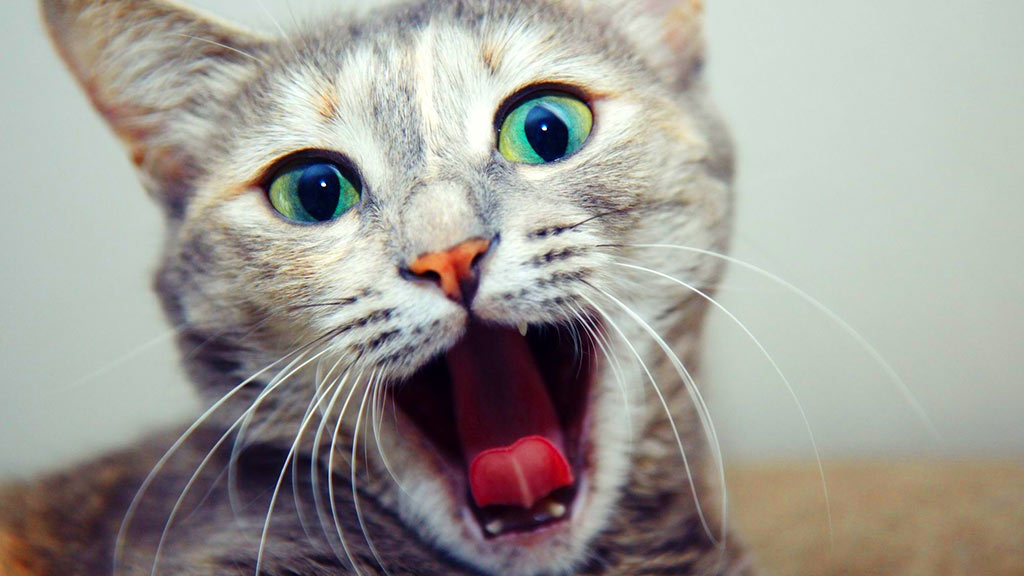Neal Davidson of TheSharedScreen.com manages veterinary online meetings and gives us insight into how to hold an audience’s attention for an engaging, virtual presentation.
Why The Live Version of Your Talk Doesn’t Usually Work Online
Mr. Davidson cautions that online audiences are very different from live ones. Unlike a lecture hall where you hold center stage, virtual stages are shared with any number of pop-up notifications from Facebook, Instagram, and Twitter that may be sounding off on the viewer’s side, pulling focus, and diminishing engagement.
How To Hold An Audience’s Attention In A Zoom Meeting
Keep hold of your audience’s focus during your online meeting by continuing to draw focus towards you and your content. Neal has 5 tips for how you can do this:
Closely Match What You’re Saying To The Content Of Your Deck
When Neal works with clients, he helps them adjust the content of their decks so that it dovetails with the major talking points of the presentation. He explains that it is a little like the POW! and WHAMMY! graphics in a Batman fight. The visual elements of the deck are timed precisely to the audio of the lecture to hold the viewer’s attention and increase retention of the material.
Use Highlighting Tools Available
If you are using the Zoom platform, you have a highlighting or annotating tool in your tool bar. Neal recommends using this if you are screen sharing a chart, radiograph, or other visually complicated image where you want to draw the focus of the viewer to a specific area of the image.
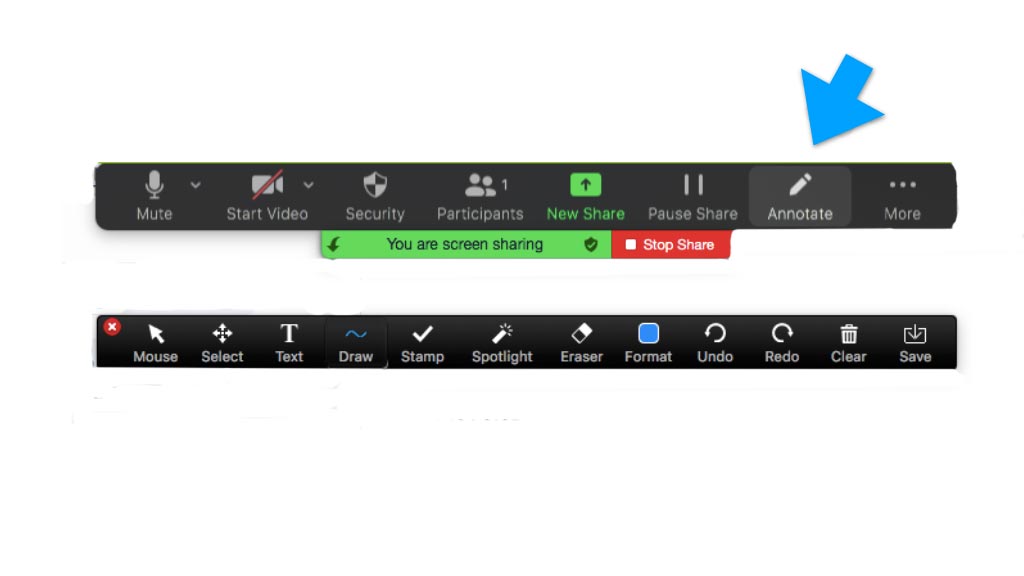
The Zoom highlighter, or Annotate drop-down menu, can be found by hovering over the top of your Zoom browser window during the meeting.
Share Previously Recorded Video
Watching a video is a great way to learn. If you have a prerecorded video on YouTube or on your computer, you can share it with your audience. Keep in mind that there are settings in Zoom that need to be turned on for optimal playback. It’s also possible for you to embed the video into your PowerPoint or Keynote lecture so that you don’t have to switch from one screen share to another during your presentation.
Take The Stage
Ever watch a TED talk? Nearly all TED talks focus on the speaker, not on the gargantuan screen projection behind the presenter. Any time the deck is not directly relevant, consider building in a transition where the slide deck is hidden by a full screen image of you conducting your talk. There’s a good example of this in the prerecorded meeting between Neal and me shown below.
Use Polls and Q and A Sections To Draw The Audience Into a Discussion
Though it’s much more challenging to do so in a Zoom meeting, try to encourage dialogue with your audience during your presentation. Dialogue makes the live presentation worth the effort of being live; otherwise it just might as well be another YouTube tutorial. Instead of launching directly into your meeting, make sure that your audience is unmuted and consider asking them questions. True, most audience’s respond to an invitation to talk by sitting in stone cold silence, an unnerving predicament if you’re the presenter, but every now and then, one impassioned listener with provide a comment or ask a question that will help set fire to the rest of the group. Dialogue in your presentation will help you to stay focused and give your presentation a good reason for being live. Have a few FAQ’s on hand during live Q and A, just in case you get crickets instead of questions. Also, don’t necessarily save the Q and A for the end, which typically signals to an audience that it’s okay for them to get up and walk away.
Additional Best Practices
Technical difficulties and other unforeseen broadcasting issues abound when you’re trying to do an online meeting. Do your best to mitigate many of them by making these preparations prior to your meeting:
Practice: It’s okay to be extemporaneous, but practicing your performance will help you to self edit, reduce redundancy, and keep things moving. Nothing is worse than listening to a speaker hear him or herself think. Rehearse and know your material.
Check Your Lighting: Natural light is fine provided that it is behind your camera, not behind you. Backlighting throws too many shadows on your face. Regular household lamps are fine for illuminating that mug of yours, but ensure that they are evenly distributed so that you are equally lit on all sides of your face. Nowadays, many vloggers use loop lights that are easy to set up, can hold your filming device, are remarkably affordable, and are easy to set up. If you wear glasses, you can avoid ugly glare bouncing off of your lenses in two ways. Eyeglass glare occurs when the dominant light on your face is coming from your computer screen. Move your computer to a spot where the dominant light is in front and coming down on you from an angle, like a high window. Alternatively use a loop light and adjust it so that it is above your face and shining downward. Use the same trick at night, but this time brighten the area behind you with a light that you position off camera and that is focused on your backdrop or wall.
Check Your Camera’s Position: You will look your best if the camera is positioned at eye level. Typically this means that you’ll have to lower your desk chair or prop your computer’s camera up with something so that you’re not looking down into the lens. Also, consider standing during your presentation. It will energize your voice and help you to stay focused, just be sure to make the necessary changes to your camera’s height.
Check How You Look: Turn on the FaceTime camera of your device and check yourself out. Hair okay? Clothes look professional, neat and clean? What about your face? Neal assures us that our audiences are expecting a relaxed setting for these videos, so men, it’s okay to skip the makeup. Women, you can use whatever makeup you would typically apply in a business setting.
Scan Your Background: Your house, office, or study is fine to use as a backdrop for your presentation, just be sure to scan things prior to starting the meeting to make sure that you’ve tidied things up. One trick is to turn on your FaceTime camera and view yourself as though the meeting has already started. Look for elements in the background that might send the wrong message to your viewers. Pull any books from background shelves that your viewers might find inflammatory; scan the walls of your office for posters or images that aren’t professional; put that laundry away; and shut your closet door.
Take Precautions Against Noise: A visit by your cat or dog during the meeting is likely to make your audience ooh and ahhh, so I don’t recommend putting pets away unless you’re concerned that they’re going to walk across your keyboard or bark continuously during your show. Parrots on the other hand are another story. As soon as you start talking, so will they, so you should probably relocate them. Gerbils on exercise wheels should also be relocated. If you have young kids or a spouse that fails to remember your meeting schedule, make sure you lock the door to the room that you are in and put a sign on the other side of the door prevent one of them from parading in the background and putting on a show of their own. Lastly, turn off all notifications on your cell phone and computer.
You have to watch this.
Prepare For Loss of Internet: If you are working with a facilitator like Neal, he’ll have a back up of your deck that he can show from his side in the event that your internet goes down. However, If you are flying solo on your presentation, just make sure that you have the Zoom dial-in number on hand as well as a cellular phone (remember that your landline won’t work if the loss of internet is due to a power shortage), so that you can call into the meeting and finish, albeit without the benefit of your deck.
Taped Versus Live Presentations
Be respectful of your audience. If you’re going to make them sit through a live presentation, then make it worth their while by allowing for opportunities during the lecture to talk and engage with them; otherwise, just record your presentation and have it available on demand. Pre-recorded presentations have the advantage that they can be edited and have any errors cleaned up.
RACE Rules For Live Versus On-demand Lectures
The American Association of Veterinary State Boards has changed the way RACE lectured are classified. Seminars are now called Live Events and remote learning lectures are called Anytime Events. When petitioning the AAVSB for RACE approval of your lecture, you must tell them how it will be delivered. If you are planning on delivering your lecture both live and on demand, you must get RACE approval for both kinds of lectures. If you have a RACE lecture that is already approved as a seminar, then you may broadcast it as a live webinar. When offering up on-demand, RACE-approved CE, providers must keep proof of attendee attendance by securely administering a 5-question test before you can give out a RACE certificate for their learning.
“For evaluation of an attendee’s participation in (an Anytime course), the RACE Provider must use a post-course test with a minimum of five (5) questions. Five additional (5) questions should be added, per additional CE Credit. Certificates of attendance can only be presented to participants receiving a 70% grade or higher on the post-course test.” AAVSB RACE Standards
More updates to CE, by state, in response to COVID.
Checklist Prior To A Meeting
Here are some additional things to check to reduce the number of things that can go wrong during your meeting:
- Quit all other applications on your computer except the Zoom and your presentation applications to ensure optimal performance.
- Hardwire your computer to the internet or at least get close to the router to ensure the best internet connectivity.
- Plug your computer into a power supply and leave it plugged in for the duration of the meeting.
- If you have a professional mic, use it. Earbuds are okay, but can sound echoey. If you are using earbuds, make sure they are charged
- Most of the time, it’s not possible to view electronic notes on your presentation once it is in presenter mode and running on Zoom, so have a printout of your deck handy, along with any notes.
- If you are using natural light, make sure that you’ll have enough to get through the presentation.
- Start a timer when you begin your presentation to monitor your progress.
Additional Reading
Let’s Get Started